
How to auto hide Facebook comments
When you run your Facebook Ads it can be beneficial to hide certain comments from your Facebook Ads to make them perform better. Below I will explain you how you can auto hide your comments on your Facebook Ads or Facebook Posts.
This post is a little Sister of:
Hiding Facebook comments vs deleting Facebook comments
Hide comments: This comment will be only visible to the person who wrote it and their friends.
Delete comment: The comment won’t be visible for anyone anymore.
Comment management
When you hide or delete comments you always should always consider what is the right thing in this situation. Taking the feedback on board isn’t a bad thing to do and start the conversation in a negative comment. Hiding the person probably won’t find out. But when you delete a comment a person could be react on you deleting comments and take further action. Always consider what is the best for your brand to do.
When people use bad language most of the people will understand that you will hide or delete comments.
How to auto hide Facebook comments
- Go to you Facebook Page
- Click on Settings
- Click Page moderation
- Add your banned words comma separated
- Click save and you’re done!
Extra option: Profanity filter for Facebook Comments
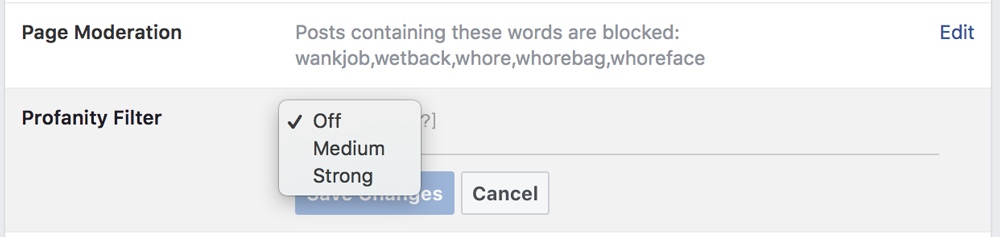
How to auto hide Facebook comments VIDEO
How to ban people from your Facebook Page
There are several ways to ban a person or another Page from your Page.
From your Page’s settings:
- Click Settings at the top of your Page.
- Click People and Other Pages in the left column.
- Search for the person or click to check the box next to the name of the person you want to ban.
- Click and select Ban From Page.
- Click Confirm.
From a comment on a Page post:
- Hover over a comment by the person or Page you want to ban and click .
- Click Hide Comment.
- Click Ban [Name].
From a post on your Page or a post your Page has been mentioned in:
- Click Posts in the left column of your Page.
- Click Visitor Posts on the right side of your Page.
- Click in the top right of the post by the person or Page you want to ban.
- Select Ban From Page and click Confirm.
From your Page’s inbox:
- Click Inbox at the top of your Page.
- Click the message on the left from the person you want to ban.
- Click in the top right and select Ban From Page.
- Click Confirm.
See more of Facebooks Page moderation tips




Add A Comment