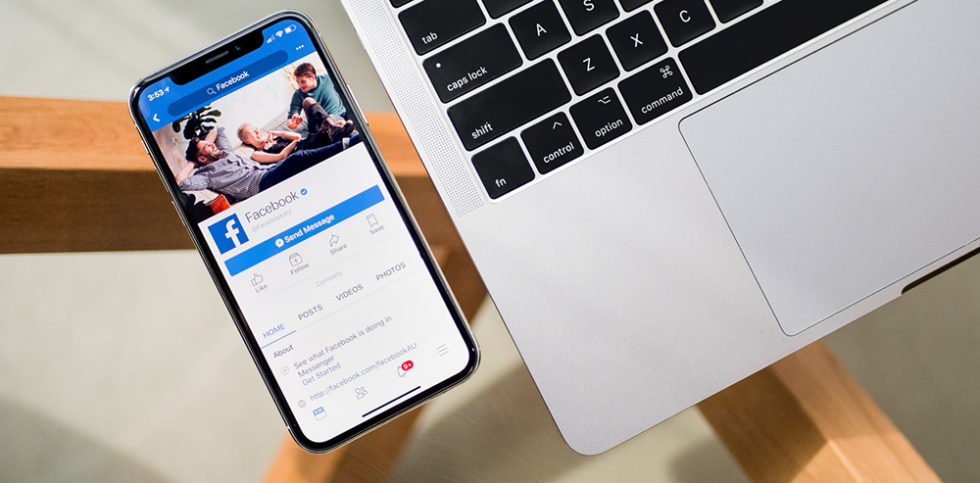
How to set up an auto reply on Facebook Messenger
How to set up an auto reply on Facebook Messenger? When you reply instantly on your Facebook messenger of your Facebook page you get the “Very Responsive to messages” label as you see in the image below. This message on your page can visitors convince to contact you. But if you’re not responding fast enough this message will be different. Sometimes you’re sleeping, the office is closed, or you’re not on your phone. There is still a way to quick respond to your messages. The solution for the first message is the Auto Reply on Facebook Messenger.

Steps how to set up an auto reply on Facebook Messenger
- Click Settings at the top of your Page.
- Click Messaging in the left column.
- Below Response Assistant, click to select On next to Send Instant Replies to anyone who messages your Page.
- To change your instant reply message, click Change, update the message and click Save.
Video – Set up an auto reply on Facebook Messenger
MORE QUICK TIPS subscribe on my Online Marketing YouTube Channel
How to change text of the auto reply on Facebook Messenger
When you turn on the auto reply for you Facebook page, Facebook automatically sets a default text as instant reply. You can change the text of the Facebook instant reply yourself and even personalise the text based on the person that is messaging you.
In the instant reply you can use the next variables to create your message:
- Person’s First name
- Person’s Last name
- Person’s Full name
- Facebook URL to your page
- Your website URL
- Your Phone Number
- Your email
This way you can provide the person that is messaging another solution to contact you immediately if necessary.
Did you already setup your Facebook Auto Reply?
BONUS TIP 1: Simple trick how to Invite people to like your Facebook Page
BONUS TIP 2: How to auto hide Facebook Comments
Want to learn more with simple Online Marketing video’s?
Click here to subscribe on my Online Marketing YouTube Channel




What about comments on page feed?
Hi Andrew,
You can hide some facebook comments automatically by filling in words at page moderation. Is that what you mean? 🙂
Have a great day!
Yes, somehow…looking for a setting in Facebook to set auto reply on comments.
My facebook response rate dropped from 100% to 90% when I didn’t respond to a customer (because the automatic response was already sent). Do you know if this will continue to count against my response rate?
Your Page’s response time gives people an expectation of the amount of time it takes your Page to respond to messages.
A message counts toward your response time if it’s a response to the first message a person sends your Page after neither of you has sent messages for at least 24 hours.
Your Page’s response time is an average of the fastest 90% of response times to messages received in the 30 days prior to the last message that counted toward your response rate. For example, if it’s September 6, and the last message your Page received that counted was on August 30, then your Page’s response time is based on messages that occurred from August 1 to August 30.
If your Page has received fewer than 10 messages in this time span, your response time will be based on the last 10 messages. If your Page has received fewer than 10 messages total, it’ll be based on all messages ever received. People can see your response time when they visit your Page or when they open a chat with your Page in Messenger.
More info here 🙂 https://www.facebook.com/help/1625715647696553
Will Facebook mark messages as read if we send a customer an autoresponse?
Hi Joanne, yes they will be marked as read when you send an autoresponse. To keep track you can always use the “done” section in your facebook messenger inbox 🙂
How can I insert saved reply from messenger?
I can do it on desktop but cannot find that option in mobile.
Thank you!
Hi Jas, on mobile that feature isn’t available yet. Better add the auto reply on desktop and work from there 🙂